Shopping Cart Page Settings Guide
Visidea’s tools can show visitors related or complementary products to those they have already added to the cart. On the cart page, this plugin can be a winning weapon to increase revenue. In fact, it can be a support for:
Improvement in Average Order Value
Reduce Abandoned Cart
Increase yur Conversion Rate
All your Up Sell strategies
Configure the algorithm type, number and position of items on the Cart Page
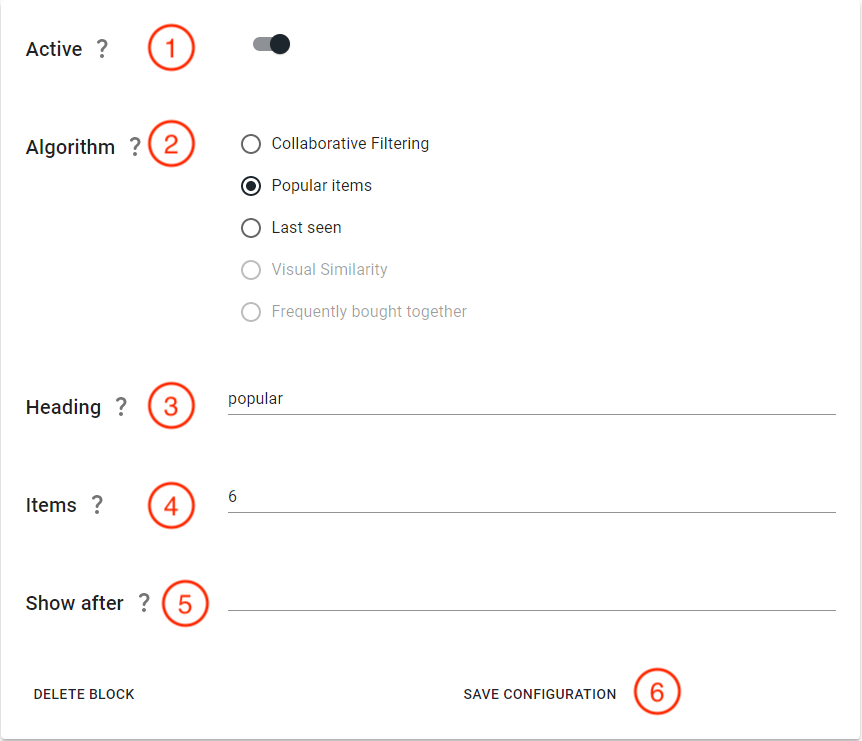
1. Show or hide the carousel on the Sopping Cart Page. We recommend leaving the icon active.
2. Algorithm used in the widget (find out more in the widget configuration section)
3. Insert here the carousel header
4. Insert the number of items displayed in the carousel
5. *DEVELOPERS OPTION* Insert the CSS selector of the element after which to insert the carousel if you want to customize the element
6. Save the configuration settings.
PS: It is possible to add different blocks that can be used in different ways, to do tests, etc